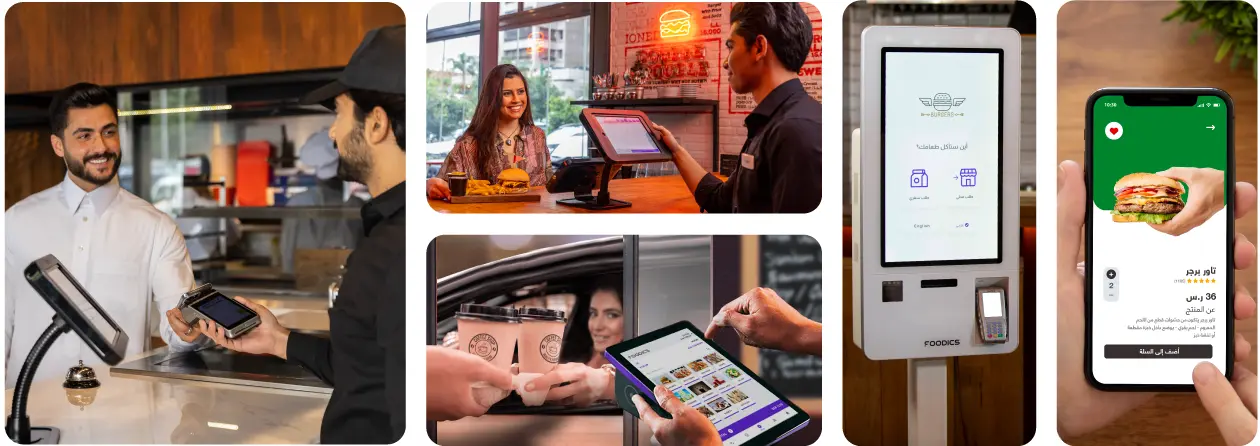Our Clients









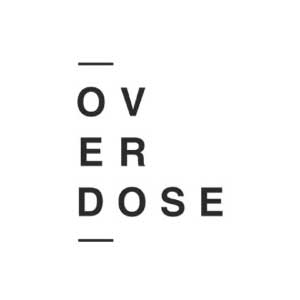





Restaurant Cloud Point of Sale & RMS
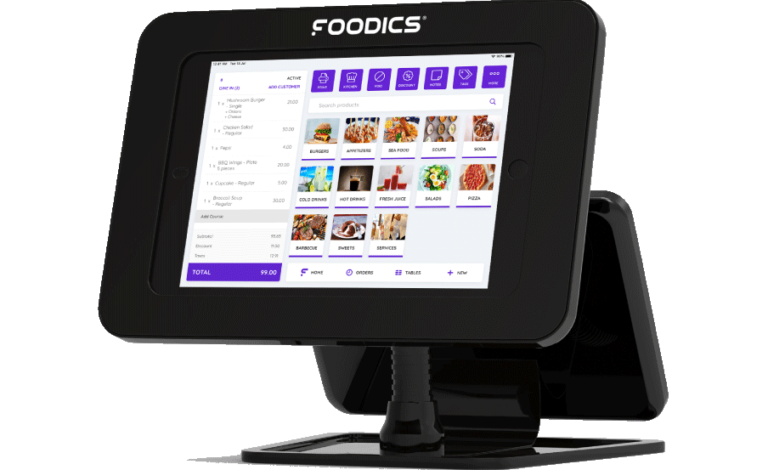
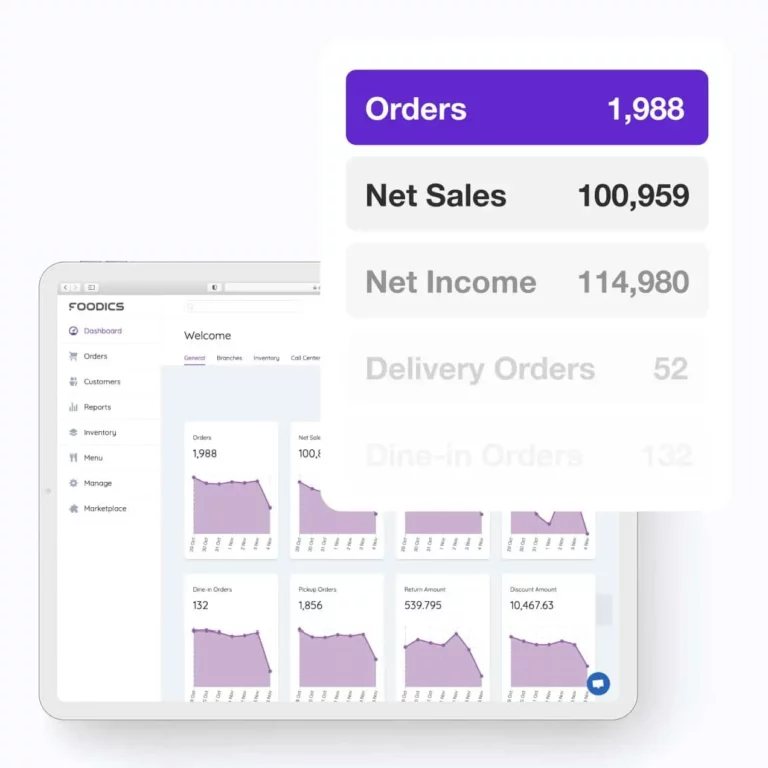
Stay in Control, Whenever, Wherever.
Closely manage your business on the go from your tablet. Keep an eye on your sales and inventory at all times and stay on top of your operations.
Streamline Your Operations Even More with Foodics
Integrate your front of house & kitchen staff seamlessly leaving no room for unnecessary delays or mistakes.
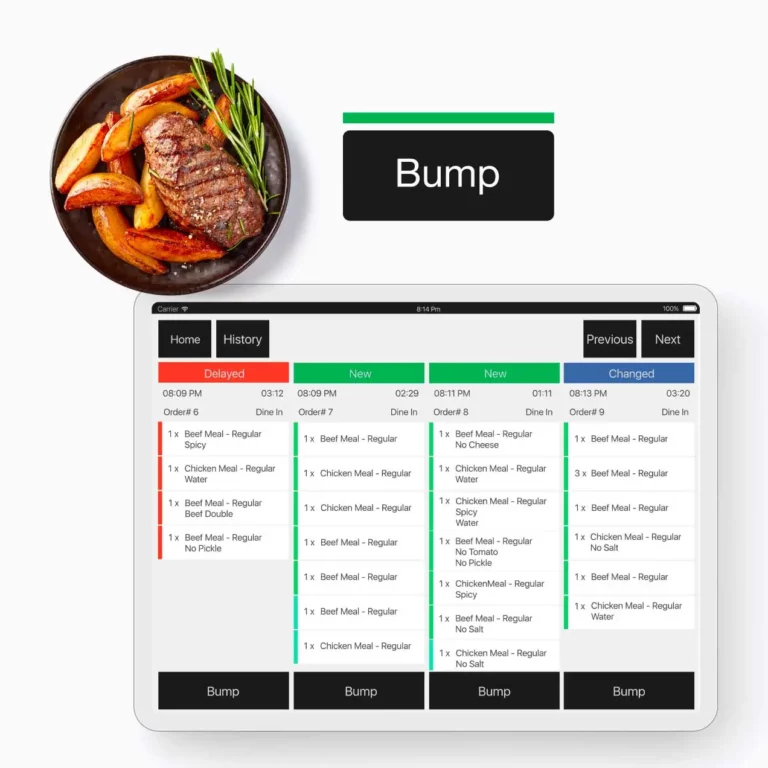
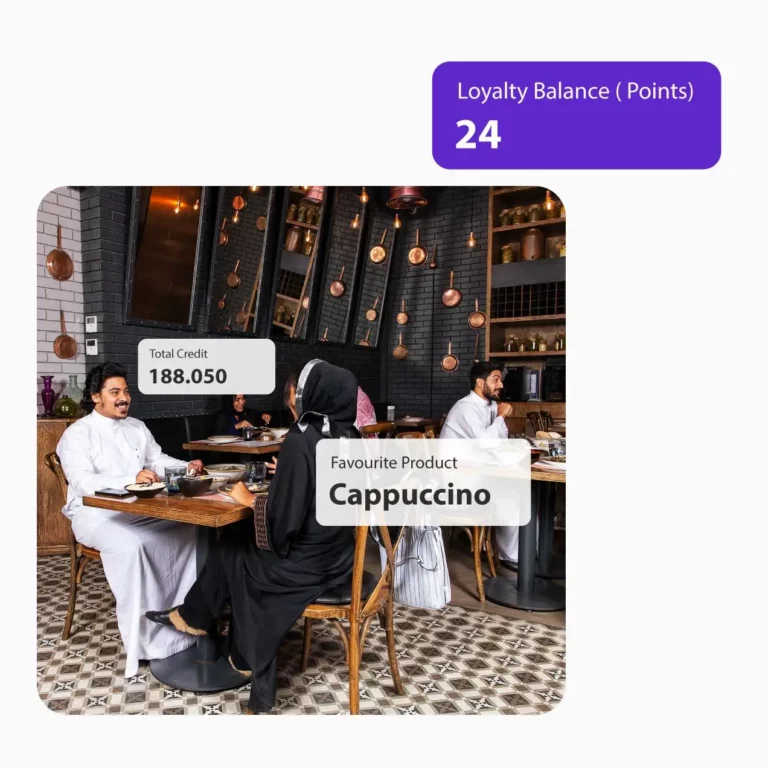
Know Your Customers, Serve Them Better
Compile customer data easily and recompense their loyalty with accurately targeted rewards, gift cards and loyalty programs.
Connect with Foodics’ Marketplace
Enhance your business by integrating a multitude of applications to your Foodics restaurant RMS cloud POS, ranging from finance & accounting to delivery & online ordering.
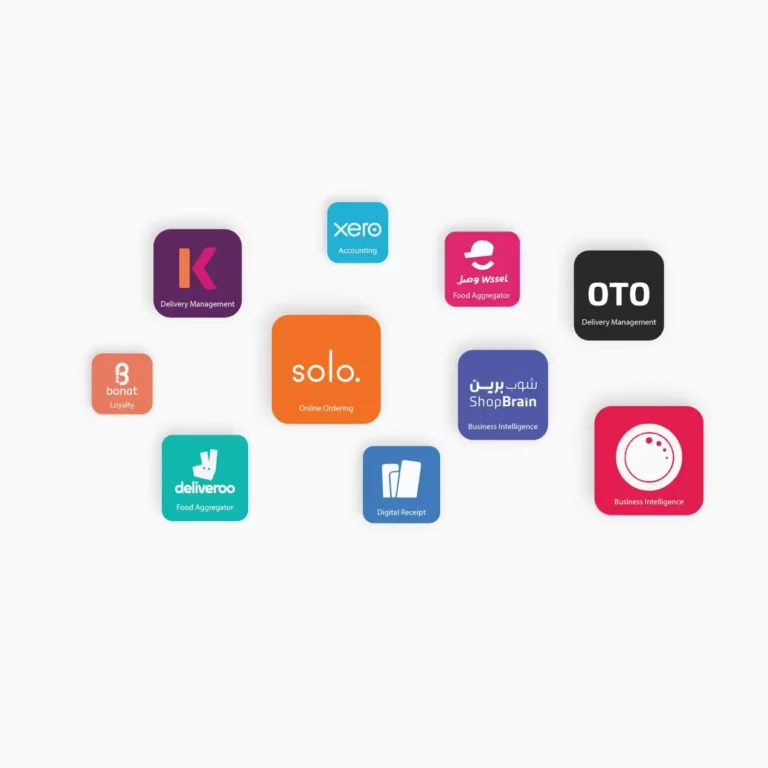
Payment Solution
Give your customers a fast and secure checkout experience by integrating Foodics Pay to your Cashier App.

Join 22,000+ Restaurants That Love Using Foodics






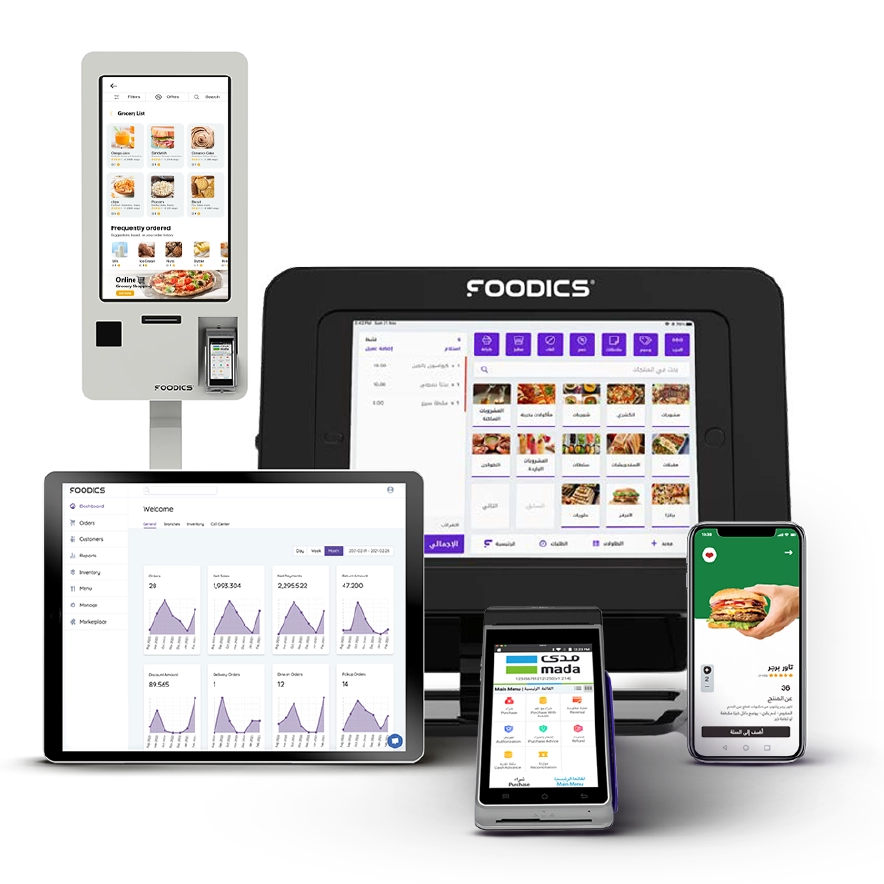
Request a free demo of Foodics restaurant management system
Let us help you get started with the right tools for your business.