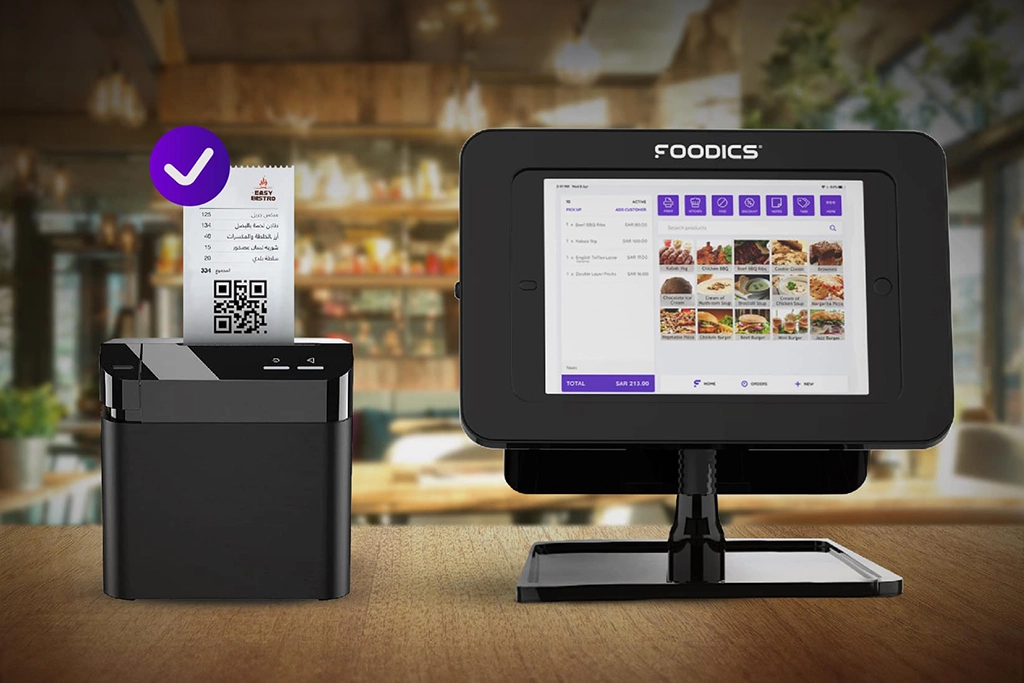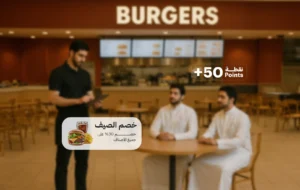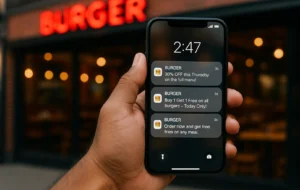Activating the e-Fatoora for the 2nd phase is a mandatory requirement starting Jan 1, 2023, and delaying your compliance may result in a financial fine for the restaurants and/or cafes that do not take the required steps.
Below are the steps to activate the e-Fatoora for your Foodics POS:
If you only have one branch:
Log in to your Foodics dashboard
Click Manage
Click Settings
Add the Commercial Registration No of your company
Click Save Changes
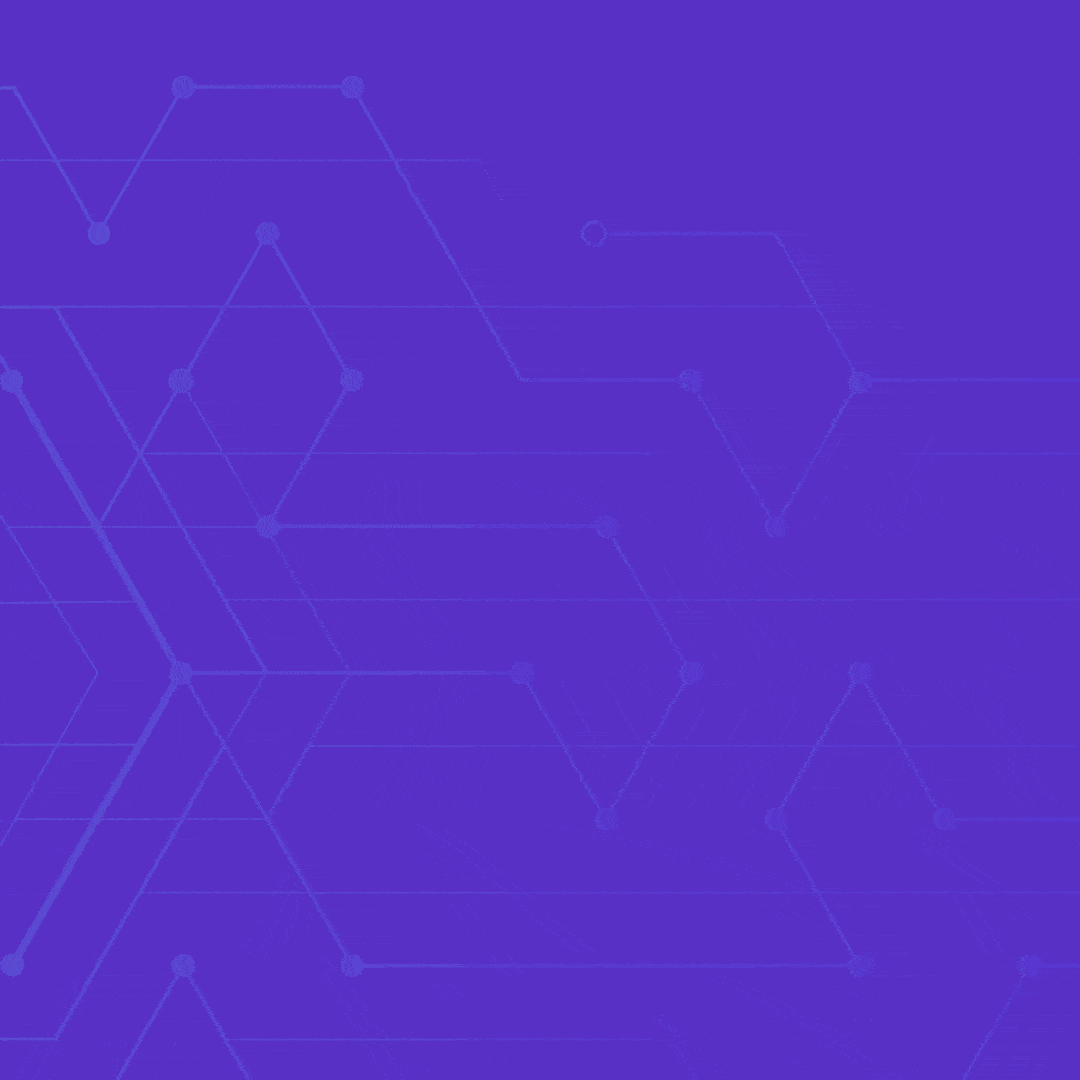
After that, you have to go to the platform of the Zakat, Tax, and Customs Authority website:
- Sign in to ZATCA portal
- Click on Onboard New Device
- Choose to generate OTP code(s) for single or multiple EGS Unit(s) by entering the number of OTP codes you would like to be generated
- The Fatoora Portal generates the OTP code(s) (valid for 1 hour), which will be displayed on the Portal and can be copied or downloaded in a file
- Enter the OTP code(s) on your own EGS Unit(s) within 1 hour of the OTP code’s generation
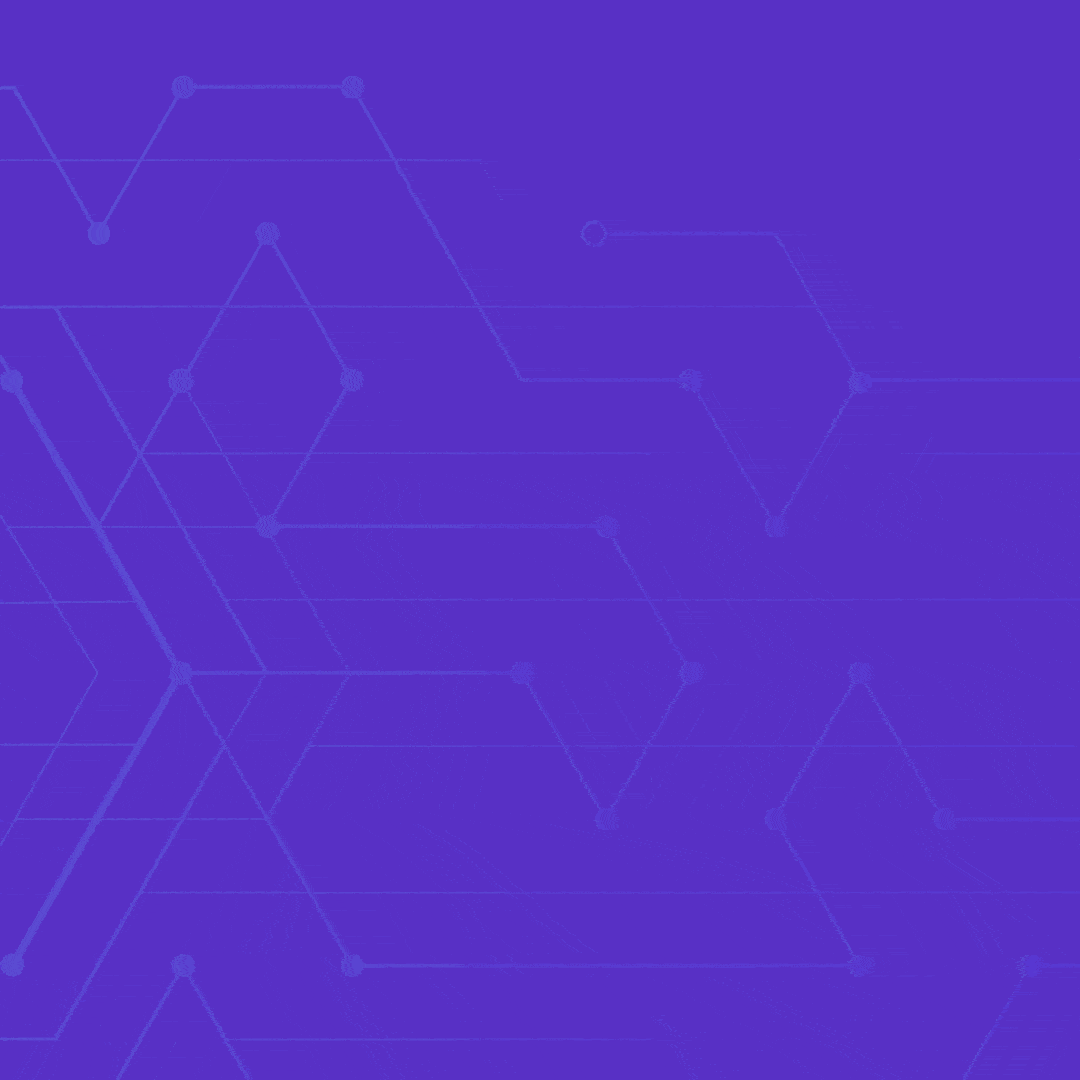
If you have multiple branches:
- Log in to your Foodics dashboard
- Click Manage
- Click Branches
- Click on the branch you want to modify
- Click Edit Branch in the upper right corner
- Add the Commercial Registration No
- Click Save
- Repeat the previous steps to add a commercial registration number for each branch you have
After that, you need to go to the ZATCA platform and follow the above steps to get the OTP code (or codes).
- Important Notes:
The cashier app will attempt to activate the integration; if there are no issues, the cashier app will show a success message; otherwise, an error message will be shown - Once the integration is activated, new closed/returned orders will be sent to ZATCA system through the integration
If you have any questions or concerns, please contact our technical support team at: 8001000119